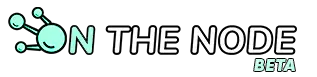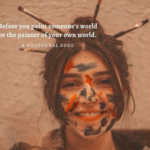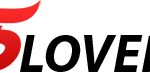Want to start streaming but don’t know where to begin? A streaming setup is your ticket to creating high-quality, engaging content. Whether you’re gaming, vlogging, or hosting live Q&As, the right tools make all the difference. Let’s break it down.
#1 Streaming isn’t just hitting “Go Live.” It’s about delivering a polished, professional experience. A good setup ensures:
Streaming isn’t just hitting “Go Live.” It’s about delivering a polished, professional experience. A good setup ensures:
- Crystal-clear visuals for your audience.
- Smooth audio so your voice sounds great.
- Reliable performance to avoid technical glitches.
Investing in the right gear can take your stream from amateur to pro-level in no time.
Why a Streaming Setup Matters
 Streaming isn’t just hitting “Go Live.” It’s about delivering a polished, professional experience. A good setup ensures:
Streaming isn’t just hitting “Go Live.” It’s about delivering a polished, professional experience. A good setup ensures:- Crystal-clear visuals for your audience.
- Smooth audio so your voice sounds great.
- Reliable performance to avoid technical glitches.
Investing in the right gear can take your stream from amateur to pro-level in no time.
#2 1. Webcam: Your Face on Screen
1. Webcam: Your Face on Screen
A webcam is the most basic tool for streaming. It captures your face or surroundings, letting your audience connect with you.
- Entry-Level: Logitech C920 (HD, affordable).
- Upgrade Option: Sony ZV-1 (DSLR-like quality).
Pro Tip: Use good lighting. Even the best webcam can’t fix poor lighting.
2. Capture Card: The Game-Changer
A capture card is a must if you’re streaming gameplay or using a professional camera. It acts as a bridge between your device (like a gaming console or DSLR) and your computer.
- External Options: Elgato HD60 S+ (portable, USB-powered).
- Internal Options: Elgato 4K60 Pro (high performance, installed in your PC).
Why It’s Worth It:
- Higher Quality: Supports 1080p, 60fps, or even 4K streaming.
- Low Latency: Reduces delay between gameplay and what viewers see.
- Camera Flexibility: Allows use of DSLR or mirrorless cameras for professional visuals.
The Essentials of a Streaming Setup
 1. Webcam: Your Face on Screen
1. Webcam: Your Face on ScreenA webcam is the most basic tool for streaming. It captures your face or surroundings, letting your audience connect with you.
- Entry-Level: Logitech C920 (HD, affordable).
- Upgrade Option: Sony ZV-1 (DSLR-like quality).
Pro Tip: Use good lighting. Even the best webcam can’t fix poor lighting.
2. Capture Card: The Game-Changer
A capture card is a must if you’re streaming gameplay or using a professional camera. It acts as a bridge between your device (like a gaming console or DSLR) and your computer.
- External Options: Elgato HD60 S+ (portable, USB-powered).
- Internal Options: Elgato 4K60 Pro (high performance, installed in your PC).
Why It’s Worth It:
- Higher Quality: Supports 1080p, 60fps, or even 4K streaming.
- Low Latency: Reduces delay between gameplay and what viewers see.
- Camera Flexibility: Allows use of DSLR or mirrorless cameras for professional visuals.
#3 1. Your voice is just as important as your visuals. A good mic ensures you’re heard loud and clear.
1. Your voice is just as important as your visuals. A good mic ensures you’re heard loud and clear.
- Budget-Friendly: Blue Yeti Nano (USB, great for beginners).
- Pro-Level: Shure SM7B (XLR, studio-quality sound).
- Quick Fix: Use a pop filter to reduce harsh sounds like “p” and “b” noises.
2. Lighting: Set the Mood
Good lighting can make even a basic webcam look amazing.
- Entry-Level: Ring light (affordable, adjustable).
- Upgrade Option: Softbox lights (professional, diffused light).
Pro Tip: Position your light in front of you, not behind, to avoid shadows.
3. Streaming Software: The Brains of the Operation
Streaming software processes your video and audio, then broadcasts it to your platform.
Free Option: OBS Studio (open-source, customizable).
Paid Option: Streamlabs Desktop (user-friendly, built-in features).
Microphone: Sound Matters
 1. Your voice is just as important as your visuals. A good mic ensures you’re heard loud and clear.
1. Your voice is just as important as your visuals. A good mic ensures you’re heard loud and clear.- Budget-Friendly: Blue Yeti Nano (USB, great for beginners).
- Pro-Level: Shure SM7B (XLR, studio-quality sound).
- Quick Fix: Use a pop filter to reduce harsh sounds like “p” and “b” noises.
2. Lighting: Set the Mood
Good lighting can make even a basic webcam look amazing.
- Entry-Level: Ring light (affordable, adjustable).
- Upgrade Option: Softbox lights (professional, diffused light).
Pro Tip: Position your light in front of you, not behind, to avoid shadows.
3. Streaming Software: The Brains of the Operation
Streaming software processes your video and audio, then broadcasts it to your platform.
Free Option: OBS Studio (open-source, customizable).
Paid Option: Streamlabs Desktop (user-friendly, built-in features).
#4 1. Single PC Setup
1. Single PC Setup
Pros: Simple, cost-effective.
Cons: Limited performance if your PC isn’t powerful enough.
Best For: Beginners or casual streamers.
2. Dual PC Setup
Pros: Better performance, higher quality, reduced lag.
Cons: More expensive, complex setup.
Best For: Professional streamers or gamers.
How It Works: One PC handles gaming or recording, while the other processes and streams the content via a capture card.
Single PC vs. Dual PC Streaming
 1. Single PC Setup
1. Single PC SetupPros: Simple, cost-effective.
Cons: Limited performance if your PC isn’t powerful enough.
Best For: Beginners or casual streamers.
2. Dual PC Setup
Pros: Better performance, higher quality, reduced lag.
Cons: More expensive, complex setup.
Best For: Professional streamers or gamers.
How It Works: One PC handles gaming or recording, while the other processes and streams the content via a capture card.
#5
Webcam - Logitech C920 buget friendly or Sony ZV-1 high-end
Capture Card - Elgato HD60 S+ buget friendly or Elgato 4K60 Pro high-end
Microphone - Blue Yeti Nano buget friendly or Shure SM7B high-end
Lighting Ring Light buget friendly or Softbox Lights high-end
Software - OBS Studio (Free) buget friendly or Streamlabs Desktop high-end
Key Takeaways
Start with the basics: a webcam, microphone, and lighting.
Invest in a capture card for higher quality and flexibility.
Choose streaming software that fits your needs.
Consider a dual PC setup if you’re serious about streaming.
Budget-Friendly vs. High-End Setups

Webcam - Logitech C920 buget friendly or Sony ZV-1 high-end
Capture Card - Elgato HD60 S+ buget friendly or Elgato 4K60 Pro high-end
Microphone - Blue Yeti Nano buget friendly or Shure SM7B high-end
Lighting Ring Light buget friendly or Softbox Lights high-end
Software - OBS Studio (Free) buget friendly or Streamlabs Desktop high-end
Key Takeaways
Start with the basics: a webcam, microphone, and lighting.
Invest in a capture card for higher quality and flexibility.
Choose streaming software that fits your needs.
Consider a dual PC setup if you’re serious about streaming.
#6 Building a streaming setup doesn’t have to be overwhelming. Start small, focus on quality, and upgrade as you grow. With the right tools, you’ll be streaming like a pro in no time.
Building a streaming setup doesn’t have to be overwhelming. Start small, focus on quality, and upgrade as you grow. With the right tools, you’ll be streaming like a pro in no time.
Remember: The best setup is the one that works for you. Happy streaming!
Final Thoughts: Ready to Stream
 Building a streaming setup doesn’t have to be overwhelming. Start small, focus on quality, and upgrade as you grow. With the right tools, you’ll be streaming like a pro in no time.
Building a streaming setup doesn’t have to be overwhelming. Start small, focus on quality, and upgrade as you grow. With the right tools, you’ll be streaming like a pro in no time.Remember: The best setup is the one that works for you. Happy streaming!
#7
Not always, but it’s essential for high-quality gameplay or professional camera use.
2. Can I use my phone as a webcam?
Yes! Apps like EpocCam can turn your phone into a webcam.
3. How much does a streaming setup cost?
Budget setups can cost under $200, while high-end setups can go over $1,000.
4. Is dual PC streaming worth it?
Only if you’re serious about streaming and want top-tier quality.
5. What’s the most important part of a streaming setup?
Audio and visuals. No one will stick around if they can’t see or hear you clearly.
FAQ
1. Do I need a capture card for streaming?Not always, but it’s essential for high-quality gameplay or professional camera use.
2. Can I use my phone as a webcam?
Yes! Apps like EpocCam can turn your phone into a webcam.
3. How much does a streaming setup cost?
Budget setups can cost under $200, while high-end setups can go over $1,000.
4. Is dual PC streaming worth it?
Only if you’re serious about streaming and want top-tier quality.
5. What’s the most important part of a streaming setup?
Audio and visuals. No one will stick around if they can’t see or hear you clearly.
Reactions
Reactions
1